Photographers all face the same set of issues in their profession. If you are a photographer and have any of the following questions, keep reading this post, as I’m sure you’ll love the answers that follow.
- What’s the best way to store my photos?
- What’s the most secure way to share photos with a client?
- How can I make sure there are backups of my photos in case of a disaster?
- Where can I store RAW photos and exported JPEGs as well without losing the original quality?
- What if I want to store videos or documents as well?
- I don’t just want storage, I want a gallery that shows my photos off to my clients!

What is Google Workspace?
Before we dig into the various features that a photographer might need from Google Workspace, we thought it would be best to briefly educate the reader on what it has to offer. Google Workspace (formerly G Suite – formerly Google Apps) is an online business management suite complete with:
- Docs, a complete word processor
- Sheets, a powerful spreadsheet application
- Slides, a presentation maker
- Google Drive, a cloud storage solution
- Gmail, a powerful email management platform
- Google Calendar, a powerful calendar solution
- Meet, a complete video conferencing platform
- and a lot more…
The merits of Google Workspace for photographers
Before I answer the above questions, it’s important to lay a bit of groundwork. First, this post is written to encourage the reader to try Google Workspace for their business. There are other strong options but we feel that they all pale in comparison to Google’s offerings. If you’re just looking for a good comparison of Google Worspace’s features to other services click here. We’re just wanting to extol the merits of Google Workspace in this article.
What’s the best way to store my photos?
The first step is to decide on the best backup option for your business. Do you keep printed copies of each photo someplace? Do you want to keep multiple portable storage devices (i.e. memory cards, hard drives, USB drives, etc.) around? Do you want to put them up in the cloud and remove all hard storage from your location? For a lot of photographers, we’ve found the answer is a mixture of these options.
Printed Photos: Honestly, I don’t know of any photographers that store printed photos. I just threw this option in to be thorough. Printed photos fade and can start to fall apart with time. If you need an example of this, just look at the photograph of your grandparents. There is a reason, after all, that photo restoration exists.
Physical Storage Devices: Many photographers subscribe to the theory that physical storage is the best way to go. Often photographers are afraid of losing data in the cloud. There is also an issue of privacy to be addressed, and, due to a lack of understanding, they choose the “safe route.” This is a common and sometimes disastrous misunderstanding.
- First, all storage devices are able to fail and have a finite life span. This is true of all digital methods of storage (including cloud storage but we’ll address that in the next section). The longer the life-span of the device the more expensive it generally is. Spinning hard drives are amongst the worst as they have a short life-span expectation as well as moveable parts. Of course “life-span” is an expected number that doesn’t account for errors, malfunction, or other complications.
- Next is the issue of disaster recovery. To truly beat out disasters, you’ll want to have a minimum of 3 copies of each drive. Keep one for easy access in your location and a second that you could get within a few hours at another location nearby. The third should be in a remote location for ultimate safety. Why should you keep all of these backups? Fires, Hurricanes, Tornados, Earthquakes, Burglary, and more threaten a poor backup plan.
Cloud Storage: The largest disadvantage to cloud storage is the lack of access to any files that are not synced locally if you lose the internet. Of course in these modern times, cellular service, home wi-fi, and the ease of access to public wi-fi mitigate this negative when it becomes an issue. I honestly can’t think of any other disadvantages that I feel are real worries. Some don’t like the idea of another company holding their files for a few reasons. Some worry about catastrophic events that would cause the internet to be inaccessible. Honestly, there are true and valid points to those thoughts – I just don’t prescribe to them being a make-or-break to this decision. They are worth noting, however.
On the positive side, using Google Workspace as your cloud storage has many advantages. A few of those are:
- Automatic backup of files across multiple data centers worldwide.
- Google automatically replaces hardware failures so you won’t have to worry about accidentally losing files.
- Robust sharing controls that allow you to securely or insecurely share files (depending on your needs).
- Multiple ways to view your files – a couple of which are photo-friendly.

Why Choose Google Workspace Over the Competition
With Google Workspace Business Standard, each account gets 2TB of Google Drive’s online storage as part of the deal. $12/mo. for 2TB of storage is a pretty amazing deal but not much more than the competition. Dropbox offers a comparable plan at $9.99/mo. as of this writing. While Dropbox Paper is a neat note-taking application, Dropbox’s value is mostly just storage. As mentioned in the first section, Google Workspace is SO much more than just online storage. With Google Workspace you can always upgrade to get unlimited storage as well. Google offers enterprise plans that can help you achieve this and pricing starts at just $20/user account.
So, for $20 a month, your entire photo library could be in the cloud – secure, backed up, and ready for sharing if necessary. If you’re really shooting photographs on a regular basis, an external hard drive a month will cost you far more than that for a single local backup.
Of course, I’d be remiss if I didn’t bring up Google Drive’s sharing capabilities and how much better they are than most of the competition as well. I’ll get more into the depth of sharing in the next section. It’s important to note, however, that the ability to control many aspects of sharing in Drive is more fine-grained and more complete than any competitor I’ve used.
Using Google Workspace to Share Photos with a Client
This is one of the most awesome features of Google Workspace. The ability to share files with anyone in various ways is one of Drive’s biggest strengths. You can share a file with anyone that wants to see it or you can lock it down so they can only access the file with a Google Account that you specify. There are multiple options in between as well.
If you’re reading this far, you’re probably a photographer. The photographers that we’ve worked with in the past have taught us a lot about their workflow. Imagine having a client that you wanted to send photos to. Their photos need to be private but they may want to select people to share them with. Using Google’s sharing built into Google Drive, you can allow them to add other viewers by email address. If it’s less important for security, you can create a sharable link that keeps the link random and unpublicized but allows anyone that has the link instant access to the photos.
Google Drive’s advantages over PASS, Pixieset, and others
As a photographer, you may wonder why it would be worthwhile to choose a non-photo specific option over the more mainstream photo options such as PASS, Pixieset, SmugMug, etc. While my argument is built around the extra features of Google Drive versus these other options, I’m going to ignore that fact here.
While Google Drive offers unlimited storage, the other options don’t – even if they say they do. Why is that? The ones that offer unlimited storage often have restrictions on what you can do with that storage. Here are some examples of the competition:
- Pixieset charges $40/mo. for 1000 GB (vs. 1 Google Account at $12/mo. for unlimited storage).
- PASS charges $25/mo. for unlimited storage. You will lose your galleries after 10 years and you are unable to store RAW photos on PASS.
- SmugMug is in the same boat as PASS.
Drive’s biggest drawback for photographers
Google drive’s biggest drawback for a photographer is the lack of a polished external interface – and that can be a deal-breaker for some photographers. While recognizing that drawback, I want to be upfront about an opinion I have on the competition as well. I don’t believe it’s in any business’s best interest to use a third-party solution that, not only adds their branding to the solution but also redirects a web visitor from your business to a sub-site of their business. Yes, you may be getting customers and business – but so are they.
Bonus: Features you never knew you needed!
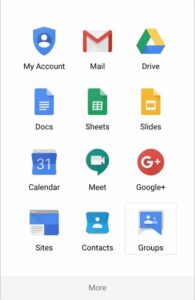
Online Office Suite: Google Workspace is incredibly feature-packed. At Wapiti, we are heavy users of Google Drive for documents, spreadsheets, presentations, and other files. We use Google’s office suite (appropriately named Docs, Sheets, and Slides) rather than Microsoft’s Office 365 most of the time. We love real-time collaboration and the ability to share files with anyone in only a couple of clicks. Mostly, we live on the cloud with everything we do. We use all of the features mentioned in this article to run our business.
Company Email: If you’re familiar with Gmail, you’ll love having your organization’s email run through Google. This feature comes with your Google Workspace membership as well and is another of our favorite features. Each user at your organization gets an “account.” Each account can have many email addresses and the Gmail interface can help you keep it all separated and organized. It’s a very powerful email system yet is simple and easy to use and organize. It does lack some of the corporate power features of Microsoft’s Office 365 offering but we’ve found that many of those features aren’t used. It speaks volumes at the size of some of the companies that do use it.
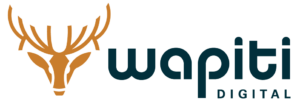
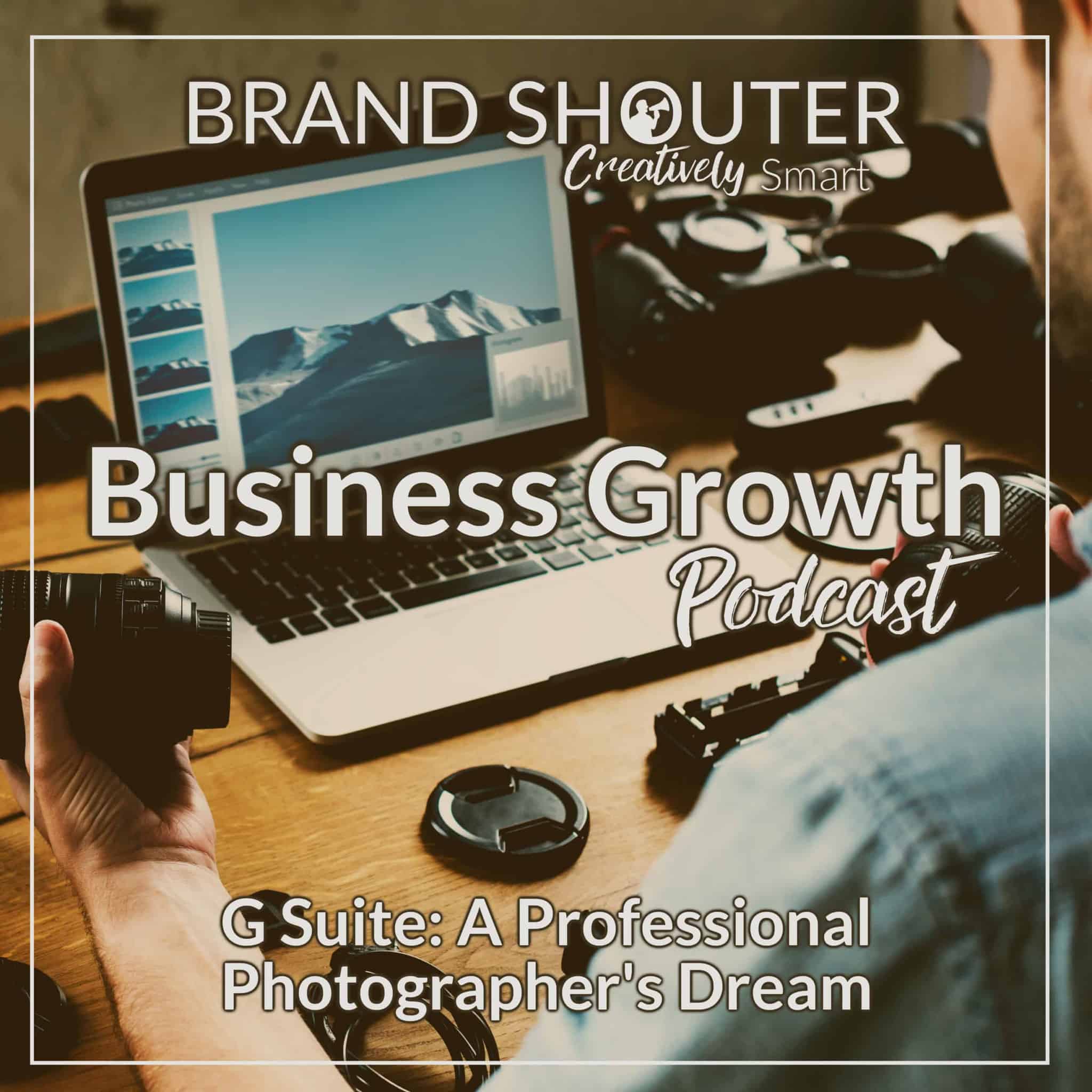

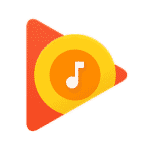
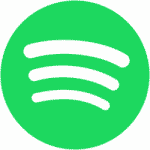
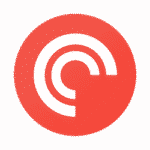
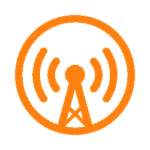
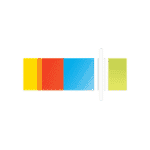

Manuel says:
Hello and thanks for the informative article. I have a question regarding the post-processing of the saved photos:
How do you do this if you want to retouch an already uploaded photo, for example?
Do you have your Lightroom library in the cloud too? How do you solve this?
Dan Ericson says:
Manuel, Great question!
There are two potential workflows that you can use. I use the Google Drive File Stream app (available to all G Suite users). This app adds your Google Drive to your Finder/Explorer so you can access all of your files as though they are local. The files are not stored locally, however, so there is a delay sometimes in accessing files. Of course if you’re working on a folder for say… a wedding, you are able to specify that File stream syncs that folder locally. Then your edits will be smooth and fast since you’re working on your computer. Once you’ve finished with your editing session, you can turn off the sync. You’ll still be able to see the files as though they are local, but they will be stored int the cloud only and not using precious hard drive space.
The other option is to use the Google Drive Backup and Sync app which is available to anyone. One of our clients uses this method because he hasn’t moved into the File Stream app and it works for his needs. He selects folders of his projects to sync and leaves them synced until he is done and then un-syncs them. It’s similar to File Stream except he is unable to browse his entire Google Drive as though it was local. He syncs and un-syncs at will depending on what project he is working on.
Both of these methods won’t mess up your Lightroom setup unless you try to access un-synced photos. It’s an easy fix if you do, however. You just sync them and then tell Lightroom to locate them and you’re back in business.
Hope this helps!
TJ Rahn says:
I found your article very interesting and I’d like to know more. I’m going to be starting a new photography business in the next four to six months and I’m interested in the interface product that you say you can deliver. I’d like to know more about it.
Dan Ericson says:
Note: We’re back to work on the add on. Hoping to release it by mid-2019 with beta testing around March.
TJ, thanks for the inquiry.
The photography add on we were working on has been shelved for the time being. I should have updated this post, my apologies. We do intend to finish it up but have been waiting for our client to finish up some prior commitments before getting back on the project. I’d be happy to talk with you about your needs and see if we can help tailor that final product to work well for your purposes. Feel free to reach out to me via email ([email protected]) for more information when you’re ready.
Diane says:
I’m currently starting up a photography business. I’m using Sprout Studio (trial mode) to organize my workflow. They also offer a gallery / sales option. I still require a website, currently using a Facebook page. I’m considering WIX. I am familiar with Google Drive, love Google sites for when I was taking classes. Would love to know how G Suite could streamline my business.
Dan Ericson says:
Diane,
Glad you found a solution you’re enjoying! We’re currently looking at reviving our photo plugin project and have had a lot of inquiries as to when it might be done – hopefully it might be an option for you once we’re finished.
As for the website builder, while Wix, Squarespace, Weebly, etc. all offer very easy and intuitive drag-and-drop builders, there are quite a few drawbacks to using one of those services. First and foremost, you don’t own your website. You can’t make a move to another option without having to start completely over. You’re also limited to the options/plugins/etc that are provided by those services including search optimizations that are often stripped down to just the basics – amongst other things.
WordPress, which we highly recommend, is super easy to use out of the box and offers a lot of the drag-and-drop functionality that you would ever want (especially with builders such as WPBakery’s page builder). It also allows for near unlimited expandability through existing plugins or through custom code since it isn’t built in a closed environment.
Of course, it ultimately comes down to what is important to you and your business. Remember, no matter how small you are now, there will come a time that making the right decisions in the beginning will play a large part in the streamlining of your future. 🙂
Susan says:
Hi Dan, great article! I’m working with a client who is a photographer. I’m wondering how the other photographers who use GSuite handle the sales side of their business if they are using Drive as their gallery?
Dan Ericson says:
Susan,
Thanks for the question! A lot is up to the photographer and their business model. I find that some photographers include digital images with the photography session and some sell them separately at the end. As for selling the photo files, the plugin we are working on allows the photographer to disable file downloads if they wish to charge for the digital files.
Currently, for prints, it’s a fairly manual process. The client would look through photos and let the photographer know which photos they want based on file name or some other similar method. The plugin we are currently working on will help a lot with print ordering in that they can “choose favorites” and send those to the photographer. We’re kicking around the idea of integration with print ordering for v.2 of the plugin.
Mike Comer says:
Enjoyed the article, and I am going to add my name to the list to be kept up to speed.
How does G-Suite compare to Amazon S3 in your opinion? I migrated to S3 last year, generating about 2TB of pictures along way, from a QNAP NAS at my office. I like the photographers in the field can post to S3 for me without mailing anything. The down side is that it’s costing me $50 / month and will add about the same every year until it’s just not affordable. I have a separate Photo Shelter account that I’ve considered moving to unlimited, but I don’t want to pay for that, S3, local QNAP, and iCloud for my family snaps.
My concerns with Drive are:
1) Speed. Tried Dropbox last year, and first event we tried to remote edit with it was a disaster because even from a good home internet connection, Dropbox was too slow and we ended up mailing HDD, delaying project. Have you found ~50GB projects have zippy uploads from reasonable connections?
2) Sharing is via link, not attachment. I get that “pointers” are far better than redundancy in programming for resource conservation, but I feel it’s a hassle when someone sends me a Drive link to access instead of an attachment or WeTransfer. I just like the availability of a file, resource preservation be d&@$*#.
3) Streaming. If I need to review a shoot, I usually just open the folder from my NAS in Photo Mechanic (or Bridge if you like – I don’t care for Lightroom’s requirement that you use it to make a master database of your work). With Drive Stream, I have to wait for files to download, which can take a long time. I get that I can sync locally, but PhotoShelter allows me to easily browse. This is, perhaps, where your plugin under construction saves the day?
-Mike
Dan Ericson says:
Thanks Mike. We’re actively working away at the plugin. Timelines do still look intact too *fingers crossed*. 🙂
Amazon S3 is a very low cost option – to a point (as you’re learning.) $50/mo is all it costs for truly unlimited storage with Drive. Here are my thoughts on your mentioned concerns:
1) With drive you can have the same limitations with any other cloud storage solution especially when it pertains to your local internet connection. The photographers I work with that use it usually have active photoshoots synced locally via the drive “file stream” app on their work machine. Once a wedding is in the rear-view mirror (so to speak) they remove the local copies and allow it live online only. If they ever need to access it again they can re-sync locally and wait the time it takes for the internet connection to download it or they can access individual images quickly via the Drive File Stream app or the web interface.
2) In photography, file attachments are rarely ever a viable option as more than 10 hi-res photos are typically much larger than 25mb which is the safe number for compatibility when it comes to file attachments. Shareable links from Google Drive are comparable to other applications such as WeTransfer and I’d give the edge to drive as it has the ability to show a preview of the files in .zip files. Ultimately, however, it works very similarly.
3) NAS is a quick easy option – but it is far from disaster-proof as it is local storage on a fail-able drive. It also tethers you to your files locally unless you have a cloud capable NAS which enables similar access to Google Drive with a bunch of limitations because it’s not as feature complete as Drive or other similar cloud storage options.
Our plugin won’t change the way Google Drive works – we actually feel Google Drive is the best cloud storage option on the web currently. It will create an easy to use, beautiful gallery interface for a WordPress based website that allows the photographer to share files stored on Google Drive with their clients. It will do this quickly – without bogging down the web server their site is on. It will also provide mainstream gallery features to allow “favorites” selection and downloading (if the photographer wishes to make that available) as well as other features..
Hope this helps answer a few questions. 🙂
Dave says:
Great write up! This could be the fix to my problem! My MacBook doesn’t have much storage so I have been trying to figure out a good workflow that easily stores my files on the cloud until I need them. I got my website linked with G Suite now and it seems to be giving me unlimited storage for $10 a month which is sweet. Now, here’s the only issue that I am having. When I open the Drive app on my phone and want to share several photos at once with a client, it doesn’t give me that option. I can select one photo at a time and share but when I select multiple photos it doesn’t give me a share option. Am I missing something?
Dan Ericson says:
Hi Dave – glad you found it useful!
The drive iOS app isn’t the best for power usage. I’m not an android user so I can’t speak to how it works on android devices but I’m guessing it’s a bit better while still lacking. You’ll definitely want to use the drive web interface for access to all of the more powerful features.
That said, try putting the images you are trying to share in a folder together and then sharing the single folder. That’s an easy way to accomplish what you are trying to do and should be phone friendly.
This will be another area that our plugin will really help out photographers when it’s finished.
Helene says:
Hello Dan,
Curious as a new G-suite patron if there is a more attractive interface to view images in G-Suite for clients? For ex: Smugmug or Pixieset have an interface that looks more like a gallery than what appears to be a G-Suite folder of images?
Kind thank,
Hélène
Dan Ericson says:
Hélène, There isn’t a very beautiful interface just yet. We’re hoping to fix that problem very soon!
Mike says:
Hows that google drive plugin coming?
Dan Ericson says:
Hi all. Just an update on this. We’ve decided to shelve the idea. We did get a bit of interest but the overall investment was much steeper than we had planned for which became obvious as development time progressed. If anyone wants this, we have the ability but it would also bring the price tag of custom development work with it.