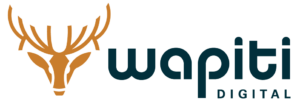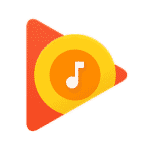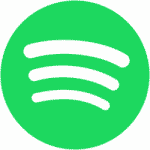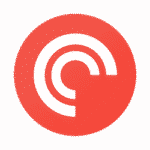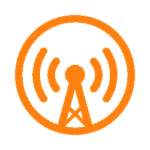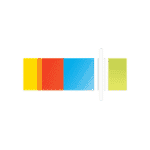When it comes to the SEO Basics for WordPress, one of the issues that I encounter the most when working with new clients is this: I see the work that’s been done in the past and see massive, glaring holes in the marketing.
If you’re in business, you’ve probably resolved yourself to the fact that the next marketing company or creative person you hire will always know a better way to do things than your previous team. Sometimes there’s truth to that sometimes they just want to build themselves up by kicking another agency while it’s down.
At Wapiti, we try to not be critical of previous companies – especially to our clients. There are times, however, where we get to look into an existing website or marketing campaign and see a massive, glaring hole. Often, it’s a small missed detail that results in marketing leads not being captured. Sometimes, the most basic search optimization steps aren’t completed on a company or nonprofit’s website. Issues like this make it really hard for your site to rank well on the internet.
For this article, I want to cover three specific areas that you can work on right now to improve your SEO and cover the SEO Basics for WordPress on your site. I’m going to provide some tools and tips that will give you the best chance of success.
Images

Size
If you have a website, your images can play a huge role in search optimization. For example, let’s chat about “hero images.” A hero image is a large image that spans from one edge to the other on a page of your site. Those hero images can be really tricky especially in the age of responsive website design. As a point of reference, at the top of this article, we use a hero image.
I do a lot of my work on a 27-inch iMac screen which is pretty big and is also a 5k display. This means that an image or element might look good on a standard 1080p screen but that same element may not look good on this 5k screen which has 5x the image clarity of standard HD. I continually run across elements and sites that aren’t optimized for Hi-DPI displays. That hero image across the top of your site needs to be large enough that it looks really good on screens like mine.
The problem is, if you make it too big, it slows your site down. Google hates that and will dock your ranking with their algorithm. This presents a situation with a little bit of a give-take. I always recommend sizing full width images like the hero image to 2048 pixels. Even on my screen, 2048 pixels is really only probably half the screen in width. If I increase the size to full screen, however, it doesn’t look bad. Most people with screens like mine don’t view full width websites anyhow so that 2048-pixel image would look pretty crisp.
To further understand this, think about a mobile device. A huge 5000-pixel image on a mobile device is a TON of wasted time in loading something that is massively huge for a ~600px screen width. It takes too long to load and there’s no need.
As mentioned, I’m a Mac user. I built a custom Automator action that uses built in system automations as well as a program called ImageOptim. ImageOptim is a free Mac program that strips out unnecessary information in an image to decrease the overall size of it. My Automator action creates the 2048-pixel version of the image as well as a 2x version for Hi-DPI screens (more later). It then optimizes both of the images using the ImageOptim plug-in and exports them to my downloads folder. I use this Automator action all of the time.
Here’s a link to download the automator action for yourself. Once downloaded, double-click it and it will appear as a service in finder whenever you ctrl+click (or right click) on any image.
Retina or Hi-DPI Images
As I mentioned earlier my iMac is a 5K display which earns it a “retina” designation from Apple. What this means is that more pixels are crammed into an inch of space than a 4K display which is 4x the amount of pixel per inch of a standard, 1080p screen. If I load a webpage on a standard 1080p display, the image quality can be normal and the little bit of graininess to an image would go unnoticed. If your computer or TV has a 4K or 5K display however, things are going to look a lot crisper than that 1080p display. It’s important to offer up images to visitors that still look crisp at these higher definitions.
In this case, I recommend WP Retina 2x for WordPress. WP Retina 2x looks at the screen of the computer and loads a 2x larger version of the image for these crisper displays. Google, Bing and other search engines also really like what this plugin does to your site. It will first load the standard image (which helps your site load quickly and accurately) and, once it’s done, your site will then serve the 2x larger images on top of the standard version. If you watch closely, you can see the original image “crisp up” as it replaces it with the Hi-DPI version. This makes the experience much better for a website visitor and caters to these hi-resolution displays.
ALT Tags
For any user of a content management system such as WordPress, ALT Tags are incredibly easy to manage. They also make a huge difference to your on-page Search Optimization. In WordPress, when you go to your media library and select an image, there are four different boxes. You can add a title, description, caption and an ALT tag. The ALT tag is super important. I usually make the title of my article and my ALT tag the same. I will also sometimes match an image ALT tag to a secondary keyword on my page.
Google uses that ALT tag to help ensure the content of the post, the images used, and the title all mesh correctly. Making it relevant to your content is incredibly important. For help with this, I recommend: Auto Image Attributes From File Name With Bulk Updater which may just be the longest title ever for a plugin. I’m going to reference it in a much shorter way – AIAFFNWBU. AIAFFNWBU takes the file name of an uploaded image and assigns that as the ALT tag, description, title and caption (you can disable any of those four – for example, I disable the caption creation). I name my image what I want Google to see before I upload it. This plugin then auto-generates the other fields for me once I upload it to WordPress. For example, this post will probably have the image say SEO Basics for WordPress or something very similar.
When I name the image, I usually put dashes in between words and no spaces. Maybe that’s old school, but I’ve always been taught not to use spaces on the web and it’s stuck. The next step is to run that image through the Automator action I mentioned above which optimizes the image and creates the two sizes I need for proper Hi-DPI display. It’s all really automated, and I really appreciate that.
Content

Key Phrases
If you have a small or medium sized business, your website should be optimized for five to ten crucial key words/key phrases. You want to focus your efforts on capturing your market. You want to own your two top keywords, but you want to optimize for a few more as well to get a more rounded SEO approach. On top of those main keywords, each post and piece of content on your site should have a focus key phrase.
The key phrase for this post will probably end up as SEO Basics for WordPress – which is the same as the image ALT tag. Another article that does really well for us is our G Suite for Photography article. As of this article, if you look up photography and G Suite, Wapiti competes with Google for the top three places. That is one of the reasons why it’s important to work these key phrases into each and every part of a particular piece of content. Now, as a caveat, it’s important that you don’t “stuff” keywords throughout your content in a way that isn’t human-readable. It’s a bad experience for the visitor and search engines will pick up on it as well and penalize you.
Need help finding the right keyword? There are tools to help you! Personally, I use a combination of research and a combination of understanding of my business and clientele. For example, I know that there’s an element of photographers trying to figure out how to best store their photos and display them for their clients. I also know they are looking for an inexpensive method to do so. From there, I created the previously mentioned post with those key phrases in mind.
For a little help in finding the right keywords for your content, here are some tools you can try:
- Google’s Keyword Tool
- Moz.com
- SEMRush.com
- SERanking.com (we use this tool)
Human Readability
Human readability is a major component in good content as well. It’s best to avoid over-padding your content with keywords – especially when they start to feel forced. When it comes to the content you write, if you don’t have anything to write about, don’t. Take a break or even a week off. It’s way better to have good content on your site than to try to pad it with things to just keep it filled up.
It used to be more important to keep adding content to a site regardless of the quality. Since then, however, search engines have gotten much smarter. It may take time to know if that content you created performs well but don’t fill the internet up with random content containing no real value. It’ll only upset visitors and hurt your overall ranking.
Details
Providing useful details in your content is very good. When creating a piece of content, you want to spend the time to properly explain your topic. Don’t sit back, expecting loads of traffic after you add a few images and a couple paragraphs of text. If you tell someone they need to do something, help them through the process. You’ll gain the benefit of happy visitors, long stays on your site, and lower bounce rates in Google Analytics.
Search Engines want you to provide relevant content for the end-user. Many people think of search engine optimization as a way to trick the system rather than worrying about focusing on the SEO Basics for WordPress. Good marketing agencies can commiserate with this point. Many people think of marketing as a way to trick people as well.
The most effective marketers do things truthfully and in the correct manner, and the most effective content marketing works exactly the same. Done right, you’ll always outrank those who are constantly trying to trick the system. Provide useful information to the reader and your content will start to rank higher and you will start to do better search engine optimization.
Add Media
I always think it’s a good idea to add extra media versions to your content. My podcast is one way of doing that for Wapiti. A podcast has a lot of different uses for me, but that’s one of the more useful ways for me to add extra value to my content. Video is another way as well. I’m not a videographer myself but video can add a ton of value to the content on your site. I convert a lot of my podcasts to video and also include YouTube embeds of them on my site.
You can also add content such as .pdf files, embed presentations, and add other content to your site. For example, I have a client that provides .pdf fliers on the cleaning supplies he uses so his customers can become informed before they hire him. Once again, it’s all about adding value for your website visitors. Google, Bing and others appreciate that as much as your visitors do and you’ll enjoy the reward for it later.
Website Speed

Site Speed Tools
Most people don’t realize that speed is a huge part of the SEO Basics for WordPress. “Speed” on the internet is far more than the time it takes to load a page, although that’s a big part of it. Google rates different technologies, layouts, and optimizations on your site and calls it “Page Speed.” Yahoo also rates your site with their “Y Slow” tool.
These tools may or may not actually measure the actual loading speed of your website, but by using them to improve your site, you will improve your overall speed at the same time. I can also recommend GTMetrix.com as a great place to test your speed. They aggregate both the Google and Yahoo scores together into one place.
With these tools, you will probably not achieve 100% scores – nor should you waste the time necessary to try and achieve them. You should, however, fix a lot of the issues you find here and aim for an 85% to 95% end score. I always aim for this range with client sites just before putting them live to the world.
Speed Up Your Server
For our clients, Wapiti uses a server technology called “Litespeed.” This technology greatly improves the performance of our clients’ sites. It replaces the underlying system that most hosting companies use, and it adds in high-performance caching. These are all fairly technical terms to say this: It’s super optimized for high-speed websites. As a matter of fact, our servers are optimized for WordPress hosting in general.
If you aren’t a Wapiti client and don’t have a Litespeed server, there’s another plug-in that’s pretty popular called WP-Rocket. It adds a lot of the caching ability to squeeze the most out of your host. It’s a premium plug-in that works really well. It’s important to note this: nobody wants to sit and wait five seconds for a site to load. On the internet, five seconds is a lifetime. People expect things to load as instantly as possible.
Conclusion
There are the three segments that are crucial to the SEO Basics for WordPress (and other content management systems). While this post has a lot of detail, keeping up with it all is incredibly easy if you commit to it. One final plugin I can recommend is Yoast SEO for WordPress. This plugin will guide you through these things and more. If you follow it as much as possible, you, your visitors, and search engines will be pleased with the results.
If you’re a small business person and can’t afford a marketing agency, this is a good start. I do recommend at some point looking into a marketing agency, but this will give you the basic building blocks for decent SEO on your site and help take care of your SEO basics for your WordPress site.